If you use an iPhone, you might wonder why some of your text messages are in a blue bubble and others are in a green bubble. This isn’t for looks, it’s how Apple indicates you’re sending an SMS text message (green) or an iMessage (blue). We can help you figure out what these options are and how to use them.
- What is SMS texting?
- What is an iMessage?
- Which should I use: iMessage or text message?
- How do I turn iMessage on/off?
What is an SMS message?
When we first started using cell phones, we could make phone calls and send messages over a cellular network. This type of message was called SMS, or Short Messaging Service text message. Back then, sending SMS messages was inconvenient—it required the painstaking task of inputting letters on a numeric keyboard. Then, smartphones came along with their onscreen keyboards, and texting quickly became a primary form of communication. Smartphones also brought us data, a connection to the Internet over that cellular network. The combination meant we could more easily send pictures, videos, and other data in our text messages, making them even more useful.
To send text messages, all you need is a text message plan with your cellular carrier. If you’re interested in unlimited texting, check out the latest Xfinity Mobile plans.
What is an iMessage?
iMessage is Apple’s own instant messaging service that sends messages over the Internet, using your data. They only work when you have an Internet connection. To send iMessages, you need a data plan, or you can send them over WiFi. If you use WiFi, there’s no cost, but if you use your cellphone’s data, it’s deducted from your data plan. Sending pictures or videos over iMessage can use a lot of data very quickly.
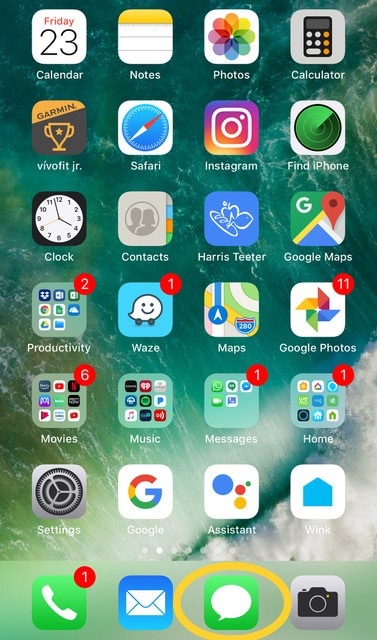
iMessage is located in the default messages app on your iPhone. This app is capable of sending both iMessage and SMS messages. iMessages are in blue and text messages are green.
iMessages only work between iPhones (and other Apple devices such as iPads). If you are using an iPhone and you send a message to a friend on Android, it will be sent as a SMS message and will be green. (This is true if just one person in a group message is on Android too.) If there is no available data network, messages to other iPhones will also be sent as SMS text messages, and you will be charged by your carrier, unless you have a message plan.
iMessage vs Text: which should I use?
iMessaging offers a lot of cool features SMS messaging doesn’t. With iMessage, you can share your location, send walkie-talkie style voice messages, get confirmation your message has been delivered, get read receipts, and see whether someone is replying to your message in real time (those animated little grey dots that show up underneath your message). More recent innovations in iMessage include being able to send stickers, animated GIFs, share music, and even send money using Apple Pay.
iMessage also syncs with your iCloud account, so if you lose your phone or get a new one, you can take your messages with you. (It’s possible to transfer your SMS messages too, but not as easily). Plus, if you have more than one Apple device, you can get your messages on your iMac, iPad, and Apple Watch.
Chances are, you’ll end up using both: iMessage with your iPhone friends and SMS messages with your Android friends. However, iMessage does use data, so if you are on a monthly data plan but have unlimited SMS text messages, you may want to stick with SMS.
Disable/enable iMessage
iMessage isn’t enabled by default on an iPhone, but when you first set up the phone, you have the option to switch it on.
Go to Settings and select Messages.
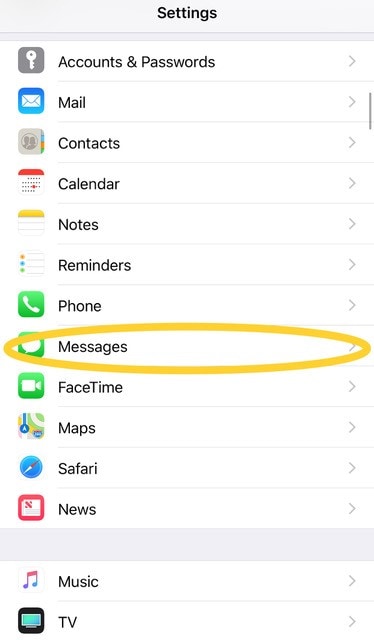
In the settings for Messages, toggle the iMessage switch. You’ll need your iCloud account username and password.
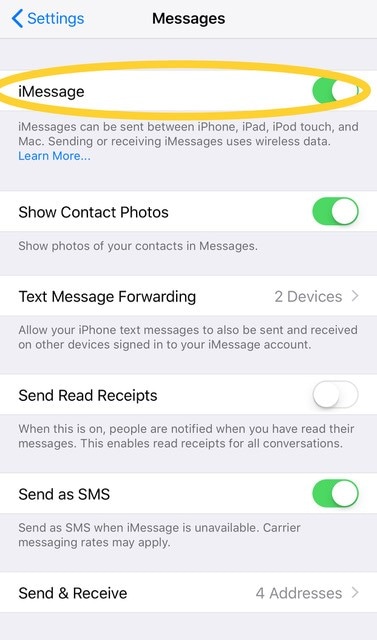
- Saving data: If you’re concerned about data usage, but you still want to take advantage of iMessage’s features, save data by turning on “Low Quality Image Mode” in iMessage settings.
- International messaging: Because iMessage uses the Internet, you can message friends and family in other countries who have iPhones without the need for an international data plan.
- Access on tablets: You don’t have to have a phone number to use iMessage. Simply use an iCloud email address to send messages over WiFi. This is useful if you want to let your children “text” friends and family using an iPad, iPod, or old iPhone without signing up for a cellular data plan.
- Use with Androids: If you move from iPhone to Android devices, make sure to turn off iMessage. If you don’t, iMessages from iPhones won’t make it to your new Android phone.
Both iMessage and SMS messaging are excellent ways to communicate quickly and efficiently. Just keep in mind that SMS messaging is becoming an antiquated service, which may be obsolete in a few short years as cellular carriers focus on improving data connectivity. There are already so many ways we can communicate using our phones, including messaging apps such as WhatsApp and Facebook Messenger. As bandwidth expands and we’re all online all the time, Internet-connected message platforms will become the norm.
Click here to find a mobile plan with data and messaging options that work for you.




