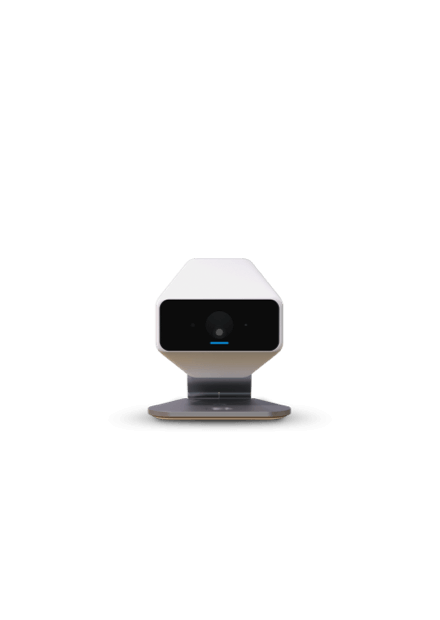Restrictions apply. Not available to current Xfinity TV customers. Requires post-paid subscription to Xfinity Internet, excluding Internet Essentials. Taxes, fees and other applicable charges extra, and subject to change. One-time $15 activation fee per account. Limited to 3 devices. Currently, one device included with monthly Xfinity Internet service. Additional devices $5/mo. Pricing is subject to change. Taxes, fees and other applicable charges extra, and subject to change. All devices must be returned when service ends. Separate charges apply to On Demand and certain streaming services. Viewing will count against any Comcast data plan.
Separate subscriptions required to access Peacock, Netflix, Prime Video, Hulu, Spotify, STARZ®, Paramount+ with SHOWTIME®, Max™, and Disney+. Peacock Premium is $7.99/month. Access to Disney+, Netflix, Prime Video, Hulu and YouTube on Xfinity requires an eligible set-top box with Internet service. Disney+, Netflix streaming, and Amazon Prime Video membership required. Netflix, Prime Video, Hulu, YouTube, and all other streaming services use your Internet service and will count against any Xfinity data plan. Programming subject to change. Streaming content limited to the U.S.
Restrictions apply. Not available in all areas. © 2024 Comcast. All rights reserved. Individual programs and marks are the property of their respective owners. (All Disney+ content © 2024 Disney and its related entities). © 2024 & TM Lucasfilm. Ltd
Standard data charges apply to app download and usage. © 2024 Comcast. All rights reserved. All other copyrights and trademarks are the properties of their respective owners.